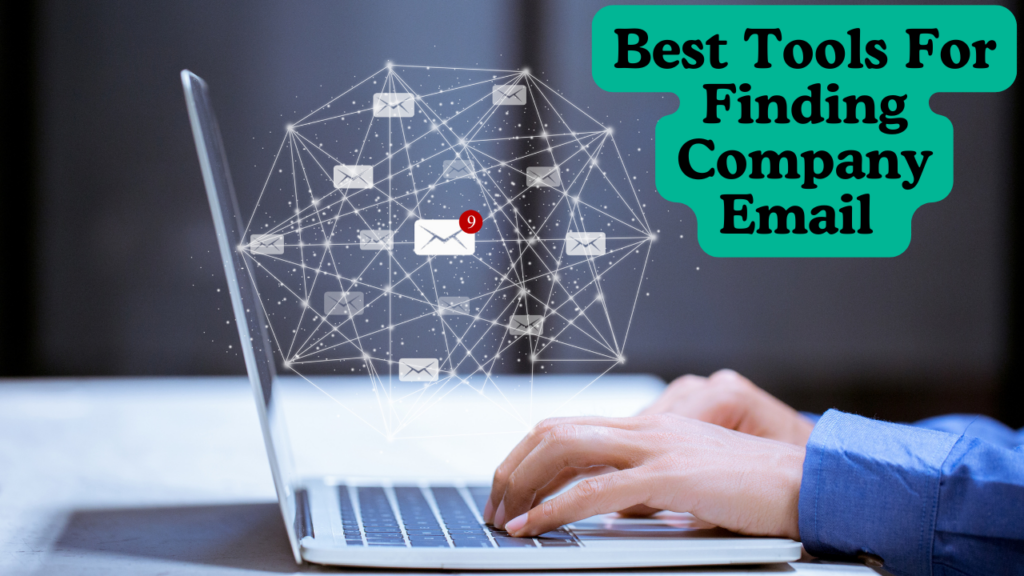Email marketing is a key tool for businesses today. Platforms like HubSpot help you create and send professional marketing emails. But sometimes, your HubSpot marketing emails go from Gmail instead of your business email.
This can create confusion, damage trust, and even hurt your brand’s reputation. Let’s explore why this happens, why it matters, and how you can fix it.
Why Are Your Emails Going from Gmail?
When your HubSpot emails show a Gmail address, there’s usually a technical reason. Below are some common causes:
1. Email Setup Mistakes
Sometimes, Gmail is selected during setup instead of your business domain. This happens if HubSpot is connected to a Gmail account by default.
2. Default Email Profile
HubSpot allows you to set an email profile. If Gmail is the default profile, all your marketing emails will use that address.
3. SMTP Settings Use Gmail
HubSpot uses something called SMTP servers to send emails. If these settings point to Gmail’s servers, your emails will show the Gmail address.
Why Is This a Problem?
Using Gmail for marketing emails can create several issues:
1. Unprofessional Image
Marketing emails should come from your business address (e.g., info@gohotdeal.com). Using Gmail makes your business look less professional.
2. Spam Problems
Free email providers like Gmail often trigger spam filters. Your emails might not even reach your customers.
3. Damages Trust
Customers expect emails from a brand to match its name. Gmail addresses may look suspicious, reducing trust.
4. Compliance Risks
In some industries, email compliance rules like GDPR or CAN-SPAM require proper domain authentication. Using Gmail may not meet these rules.
Fixing HubSpot Marketing Emails Going From Gmail
Now that you know the problem, let’s fix it.
Step 1: Check HubSpot Email Settings
- Log in to your HubSpot account.
- Go to the Settings menu (gear icon).
- Under Marketing, select Email.
- Find the “From Address” field and make sure it shows your business domain, not Gmail.
Step 2: Set Up Your Custom Sending Domain
- Go to the Email Configuration section in HubSpot.
- Add your business email domain.
- HubSpot will provide DNS settings like SPF and DKIM.
- Add these records to your domain’s DNS settings (via your hosting provider).
- Verify the domain in HubSpot.
Step 3: Update User Profiles
- Open your user profile in HubSpot.
- Ensure your email address uses the business domain.
- Check with your administrator for proper permissions to send emails from this domain.
Step 4: Test Your Setup
- Send a test email to yourself.
- Confirm that the “From” address is your business domain.
- Make sure the email goes to the inbox, not the spam folder.
Why It’s Worth Fixing
Fixing your HubSpot marketing emails going from Gmail helps your business:
- Build trust with your customers.
- Improve email deliverability rates.
- Protect your brand’s reputation.
A Handy Table for Fixing HubSpot Marketing Emails Going from Gmail
Here’s a quick summary of the steps to ensure your emails come from your business domain:
| Step | What to Do | Why It’s Important |
| Check Email Settings | Ensure the “From Address” in HubSpot settings uses your business email domain, not Gmail. | Prevents Gmail from being the default sender. |
| Set Up Sending Domain | Add SPF, DKIM, and DMARC records to your DNS settings through your hosting provider. | Improves email deliverability and protects your brand’s reputation. |
| Update User Profile | Ensure your HubSpot email profile and permissions are configured to use your business domain. | Avoids accidental use of Gmail for marketing emails. |
| Test Configuration | Send test emails to verify the correct “From” address and check inbox placement. | Ensures everything is working properly and emails avoid the spam folder. |
| Monitor Deliverability | Regularly check email metrics like open rates and spam complaints in HubSpot’s analytics. | Detects and fixes any deliverability issues early. |
Troubleshooting Common Issues
Even after following the steps above, issues might persist. Below are some common problems and their solutions:
1. DNS Records Not Updated
- Double-check your SPF, DKIM, and DMARC records in your hosting provider’s DNS settings.
- Ensure they match the settings HubSpot provided.
2. Email Profiles Conflicting
- Verify that no conflicting email profiles exist in HubSpot.
- Make sure the default email profile is your business domain.
3. Browser or Cache Issues
- Clear your browser cache or use a different browser.
- Sometimes changes don’t reflect due to cache problems.
4. Incorrect Permissions
- If you lack admin rights, contact your HubSpot administrator.
- They can grant the correct permissions for your email domain.
Best Practices for Email Authentication
To keep your emails professional and trustworthy, follow these best practices:
1. Set Up SPF, DKIM, and DMARC Records
These records authenticate your domain, making it harder for others to send fake emails in your name.
2. Use a Branded Email Address
Always send marketing emails from a branded email like yourname@yourcompany.com. Avoid generic providers like Gmail.
3. Regularly Test Deliverability
Send test emails and check metrics like bounce rates and spam reports. HubSpot’s analytics tools can help with this.
4. Avoid Spam Triggers
Keep your email content simple and avoid using words that might trigger spam filters (e.g., “free,” “buy now”).
FAQs: HubSpot Marketing Emails Going From Gmail
1. Why does HubSpot send emails from Gmail?
HubSpot might default to Gmail if it was connected during setup or if the SMTP settings point to Gmail servers.
2. How do I fix this issue?
Update your email sending settings in HubSpot, set up a custom sending domain, and verify your DNS records.
3. Why is using Gmail bad for marketing emails?
It looks unprofessional, may land your emails in spam, and can reduce customer trust in your brand.
4. What is SPF, DKIM, and DMARC?
These are email authentication protocols that ensure your emails are sent securely and are not marked as spam.
5. How long does it take to fix the problem?
The process can take a few hours to a couple of days, depending on how quickly you update your DNS records.
How to Maintain Professional Email Practices After Fixing the Issue
Once you’ve resolved the problem of HubSpot marketing emails going from Gmail, it’s important to maintain best practices. Here’s how you can ensure smooth email campaigns going forward:
1. Regularly Audit Your Email Settings
- Schedule periodic checks of your HubSpot email configurations.
- Ensure your business domain is still verified and active.
2. Monitor Email Performance
- Use HubSpot’s email analytics tools to track open rates, click-through rates, and bounce rates.
- Identify patterns that indicate deliverability problems.
3. Keep DNS Records Updated
- If you make changes to your hosting provider or domain, update SPF, DKIM, and DMARC records promptly.
4. Train Your Team
- Ensure all team members understand the importance of using the business email domain for campaigns.
- Provide training on HubSpot’s email settings to avoid future errors.
Benefits of Using Your Custom Domain
Switching from Gmail to a custom domain does more than just solve a technical issue. It enhances your overall email marketing strategy:
1. Improved Deliverability
Custom domains are less likely to be flagged as spam, ensuring your emails land in inboxes.
2. Stronger Branding
Your email address becomes an extension of your brand, reinforcing your credibility and trustworthiness.
3. Compliance with Regulations
Using authenticated domains helps you meet legal requirements like GDPR, CAN-SPAM, and other email standards.
4. Higher Engagement Rates
When emails look professional, recipients are more likely to engage with your content.
Final Tips for Success
- Use Personalization: Include the recipient’s name in subject lines and email bodies to make the message feel personal.
- Focus on Value: Provide useful content that aligns with your audience’s needs. Avoid overly promotional language.
- Test Different Campaigns: Experiment with subject lines, email formats, and calls to action to see what resonates best.
- Keep Your Lists Clean: Regularly remove inactive contacts to maintain high deliverability rates.
By taking these steps, you can turn email marketing into a powerful tool that drives real results for your business.
Closing Thoughts
Fixing the issue of HubSpot marketing emails going from Gmail is more than a technical adjustment—it’s a chance to strengthen your brand’s digital communication. Professional, branded emails are the backbone of effective marketing, helping you build trust, improve engagement, and grow your business.
Take the time to implement these solutions today, and your email campaigns will thank you tomorrow.
Additional FAQs
6. What if I can’t update DNS records myself?
Contact your domain hosting provider or IT team for help. They can guide you through the process.
7. Do I need to change my HubSpot subscription to fix this?
No. Email configuration issues can be resolved within any HubSpot subscription tier, provided you have access to email settings.
8. How often should I monitor email metrics?
Check metrics like open and bounce rates at least once a week, especially after launching a new campaign.
9. Can I use free tools to test email deliverability?
Yes. Tools like Mail Tester and GlockApps can help you analyze your email’s spam score and deliverability.
10. What’s the first sign of email deliverability problems?
A sudden drop in open rates or an increase in bounce rates could mean emails are not reaching inboxes.
By staying proactive, you’ll avoid future issues and ensure your email marketing efforts remain effective and professional.